Setting up watchlists on TradingView is easy and will be one of the first things you will want to do after you have created an account with TradingView. This is so you can easily look at all of the markets that you are interested in at a glance and you wont have to type in the ticker symbol each time. So you will want to setup a watchlist for each market you are interested in keeping an eye on whether you are interested in stocks, Forex, Cryptocurrency or just particular indexes.
How to setup a Watchlist
First you will need to go to the Right of the Chart and Select Watchlist. This will bring up a menu. Now you will want to select “Create new list”.
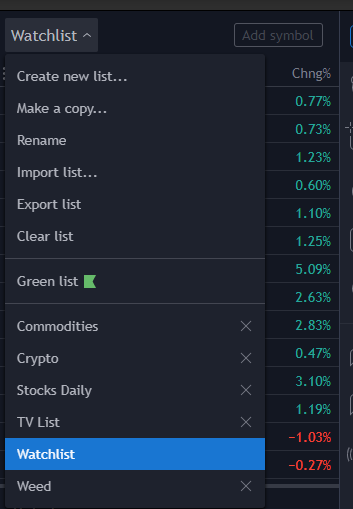
Now type in what you would like to name the watch list. I am going to create an Index Watchlist.
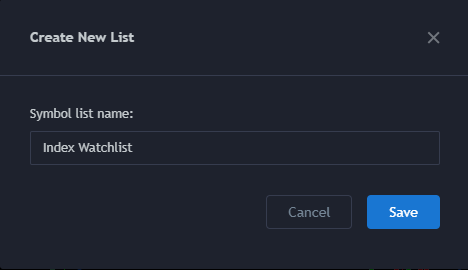
Now the Index Watchlist will be added to your Watchlist’s.
Adding a symbol to your Watchlist
There are a few different ways to add to your watch list. The first way is to add from the Watchlist menu by typing in the symbol in the text box or by searching for the symbol from the text box. It will filter by what you type in to the text box.
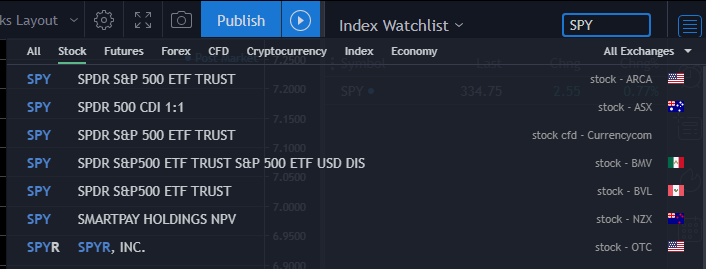
Now your Index Watchlist should look like the below image.

Another way to add to your watchlist is if you already have looked up a symbol and are viewing the chart for it is to Right Click and then click on Add to Watchlist.
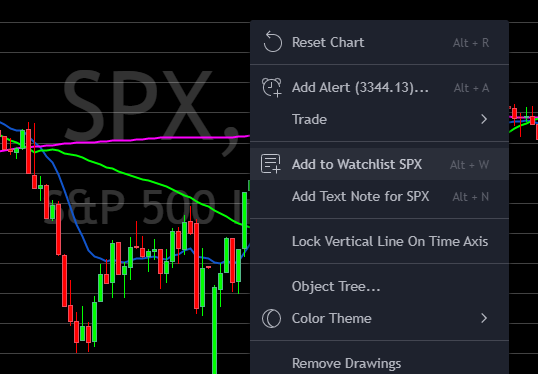
I hope that this article helped to get your first of many Watchlists setup.
* Some of the links above are affiliate links, which means that if you choose to make a purchase, I will earn a commission. This commission comes at no additional cost to you.
Hi,
Viewing of charts in laptop includes watchlist at right side, with which it is easier to move to next stock chart with click of down arrow. Whereas I don’t see any watchlist at right side when using mobile. Is there any solution for this. Looking forward to your reply to mail ID. Thank you